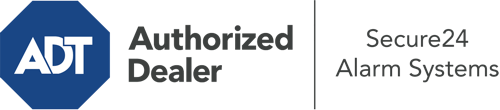What Can I Do With The ADT Command Panel In Jamestown?
The heart of your home security system, the ADT Command interface is a powerful interactive screen that connects with all of your security sensors. You have the ability to arm your system, personalize home automation parameters, and even communicate with monitoring professionals. The likelihood is that you’ll have no issues operating this straightforward command center, but to assist you in getting started, it’s an excellent idea to explore some of its essential features.
What Might You Do With ADT Command In Jamestown?
Prior to delving into the essentials of how to work it, think about what this core home security hub can do. Above all else, ADT Command is where you may activate and deactivate your system, but it’s suitable for a great deal more.
With ADT Command, you are able to:
- Personalize home automation with unique rules, schedules, or scenes. For instance, you can have your main entrance lock automatically when the system is activated or have lights illuminate at specified times.
- Secure or open doors.
- View live streams or pre-recorded clips of your doorbell, indoor, or outdoor cameras.
- Speak through the 2-way talk component or contact ADT directly in the event of an emergency.
- Integrate with your smart speaker.
- Add, delete, or change users and Wi-Fi settings.
Getting Familiar With Your ADT Command Panel In Jamestown
Simply familiarizing yourself with the interface is one of the smartest things to do when it’s first installed. That starts with the home page. You’ll see a sizable icon that signifies your existing status - such as “Ready To Arm.” Beneath, you’ll see smaller icons that indicate different arming choices. Press them when you wish to modify your status. The custom arming feature is nice as it allows you to skip specified components. Would you like to leave a window open during the night for a bit of cool air without activating the alarm? No problem.
At the top left-hand side, you’ll see a Wi-Fi symbol that shows your network signal and a notifications icon where you may get communications from ADT. On the right, you’ll see symbols for scenes, home automation, and zones. At the upper right-hand corner, you’ll find important emergency panic buttons. You’ll have the choice to tap for fire, police, or personal. Your monitoring team will notify the right first responders based on your decision.
The arrow to the right will guide you to more options. There, you’ll notice the tools feature. Tap on this indicator, enter your password, and then you’ll have the chance to control Wi-Fi and general settings, users, and much more. You’ll even discover support videos if you need direction.
Arming Your Home’s Protection With The ADT Command Panel
The touchscreen panel makes engaging your system quick and simple. All you have to do is choose the icon you want from the home page. Your choices are Arm Away, Arm Stay, and Arm Custom. If no one is going to be at the house, the away option is your best bet. You may choose to “quick arm,” which doesn’t need a passcode, or to delay the activation of your home’s protection. This will trigger a countdown, giving you enough time to depart before the system engages. If somebody is home, the Arm Stay function is the best choice. The custom selection allows you to bypass particular components and also works on a delay.
Once you grasp the principles of arming your system, you may start exploring the other amazing features.
Realize The Benefits Of ADT Command With Your New System From Secure24 Alarm Systems
Are you excited about being able to operate and personalize your whole home security system using one central command panel? Take advantage of the robust ADT Command in Jamestown by working with the professionals at Secure24 Alarm Systems. Call (601) 292-9548 to order your home’s protection today.